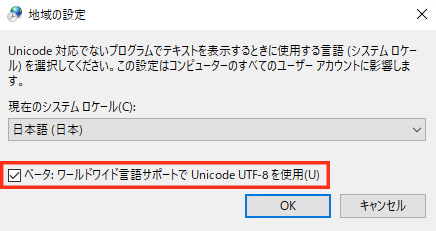JAPANESE ENGLISH
To those unable to start due to ZIP extraction failure,
For systems with non-Japanese system locales, checking the "Use Unicode UTF-8" option in Windows locale settings can prevent character encoding issues.
By using UTF-8 in the system locale, you can also save compressed files and Notepad files in UTF-8 format on Windows. Therefore, even when using Japanese, changing this setting can help prevent character encoding problems between operating systems.
To change the system locale settings, follow these steps:
- Click on "Start" and then the "Settings" icon.
- When the Windows settings screen appears, click on "Time & Language".
- In the left menu, click on "Time & Language".
- Scroll down to "Related settings" and click on "Additional date, time, & regional settings".
- The Control Panel "Clock and Region" settings screen will open.
- Click on "Region".
- A dialog will open, so click on the "Administrative" tab.
- Under "Language for non-Unicode programs," click on "Change system locale".
- The regional settings will appear, check "Beta: Use Unicode UTF-8 for worldwide language support," then click "OK".
- Changing the system locale will prompt a confirmation screen for restarting. Click "Restart now" to restart your computer.
Reference: "How to Change System Locale to Unicode UTF-8 on Windows 10 - Howpon"
Once the restart is complete, try compressing and decompressing files that were previously causing character encoding issues.